Option 1: Create a standard course along with download folder and the possibility to communicate
If you are creating an OLAT course for the very first time, only the first option in the selection menu ("Standard course ...") will come into question.
Conventional Course
A template provided by the OLAT team is used for this course.
This template has:
- a folder for "materials",
- a "task"
- a "forum" and
- and a course element with which you can send an "e-mail to your students".
- In addition, the course elements "Registration" and
- "@OLAT-Support" can be found in this standard course.
People who cannot book the event via the UZH module booking system but can still take part in your event and use the material (e.g. auditors) can register for your OLAT campus course via "Registration".
With the mail form "@OLAT-Support" you can send a message to OLAT support directly from your course.
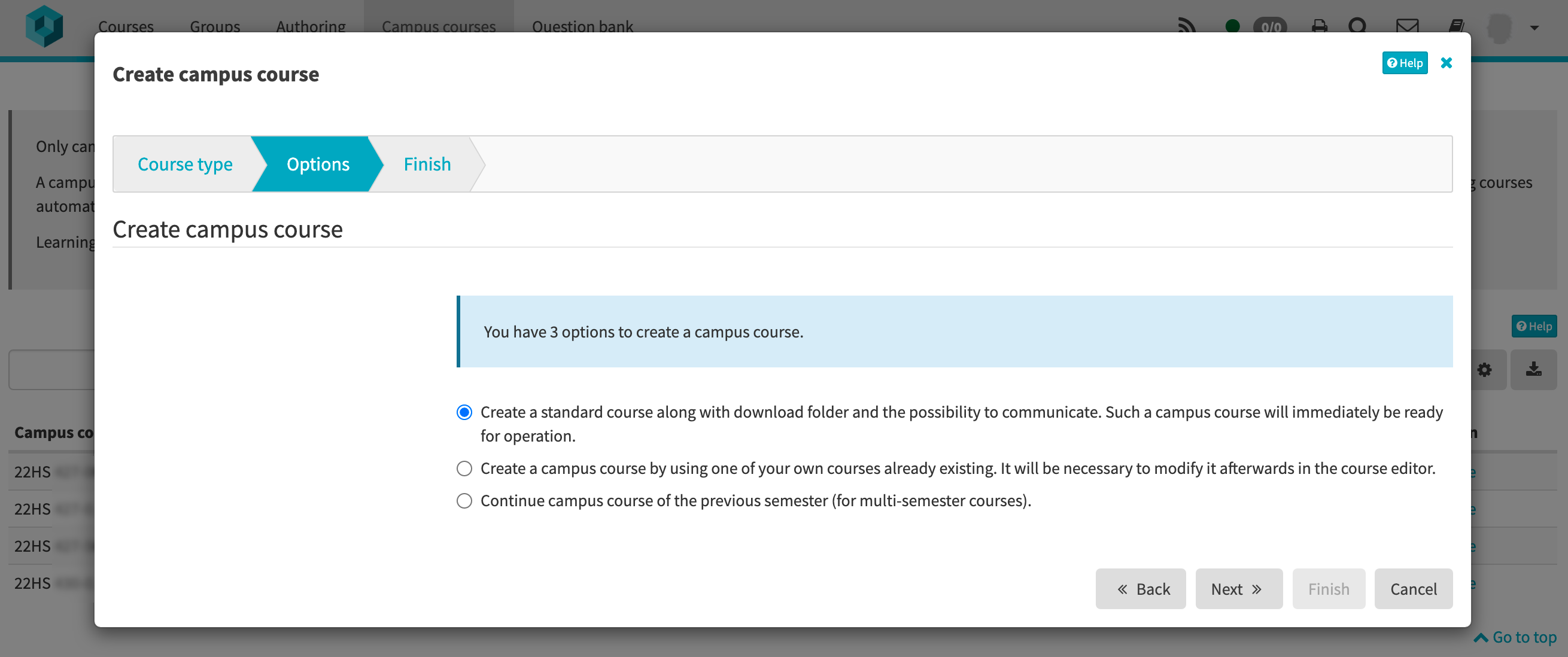
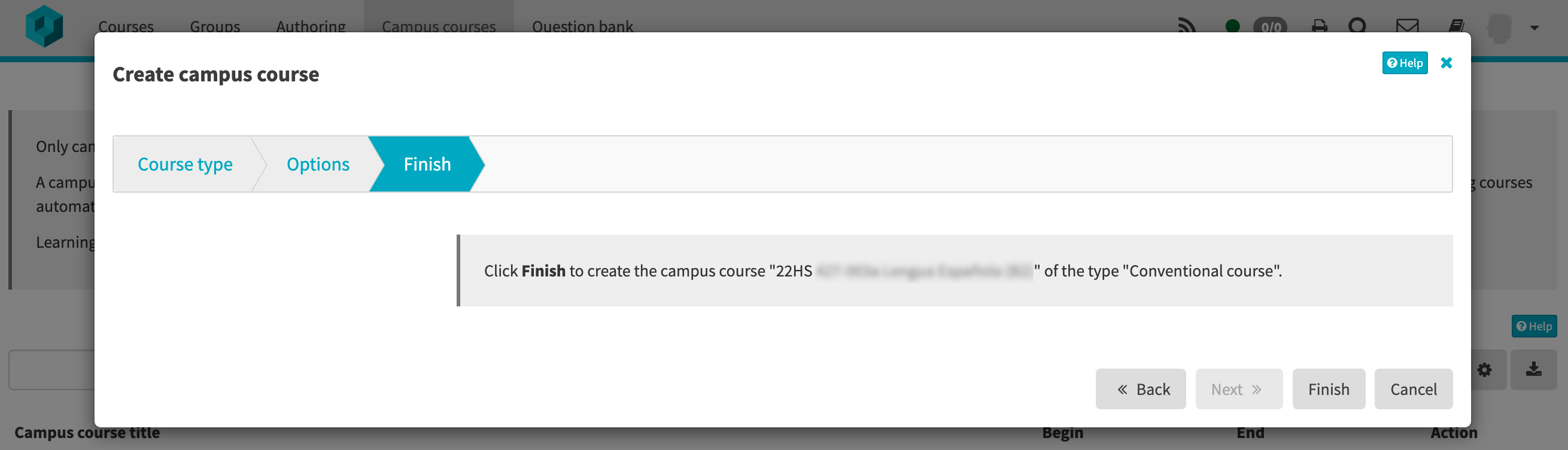
The following settings are used for this creation option:
- Publication status: Published (participants will see the course immediately under "Courses" - "My courses")
- Access: Open without booking (the course can be found and accessed using the course search)
The campus course is immediately ready for use.
Learning Path
A template provided by the OLAT team is used for this course.
Info
This template is very different from the template for conventional campus courses. Reworking is mandatory, as no template can be provided that can generally be used for all UZH courses with learning path courses.
This template has:
- a course element "Registration"
- a course element "Instruction for lecturers"
People who cannot book the event via the UZH module booking system but can still take part in your event and use the material (e.g. auditors) can register for your OLAT campus course via "Registration".
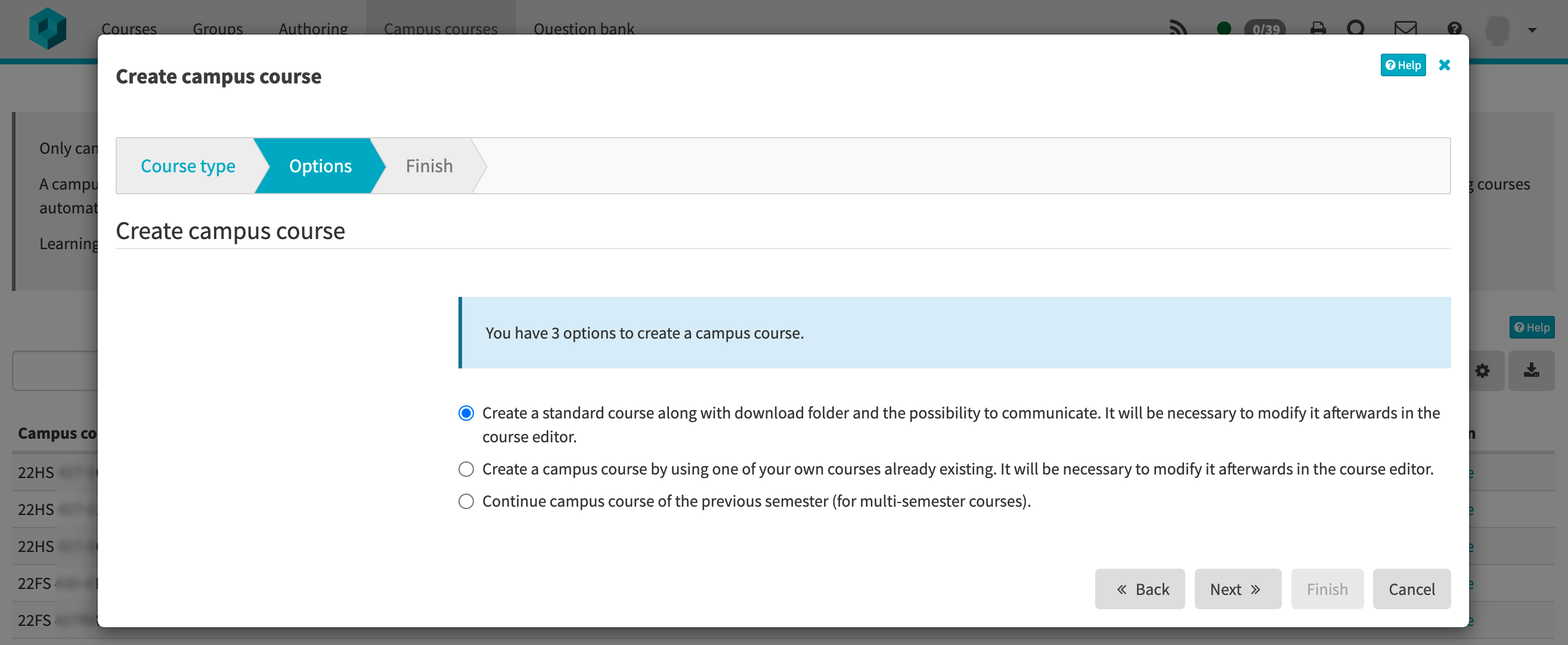
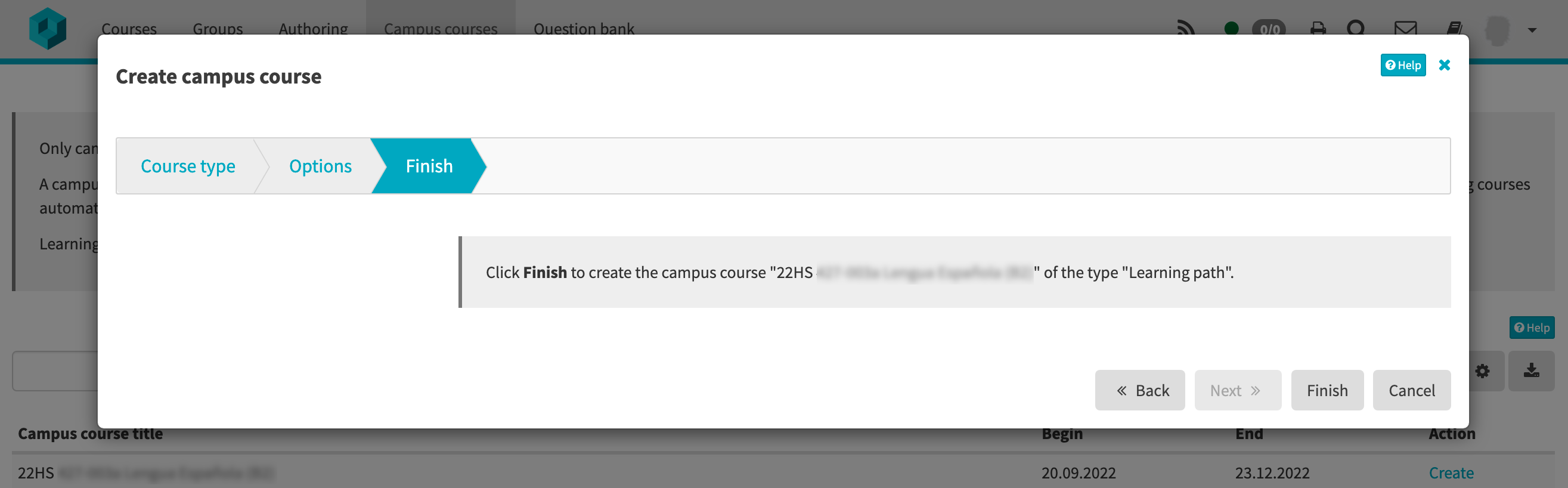
The following settings are used for this creation option:
- Publication status: Preparation
- Access: Open without booking (the course can be found and accessed using the course search)
The campus course is not yet ready to be published and needs further settings.
Info
Campus courses that are created with the standard template (the first option) appear immediately after creation in the "Authoring" under "My learning resources)" and in the "Courses" area under "My courses".