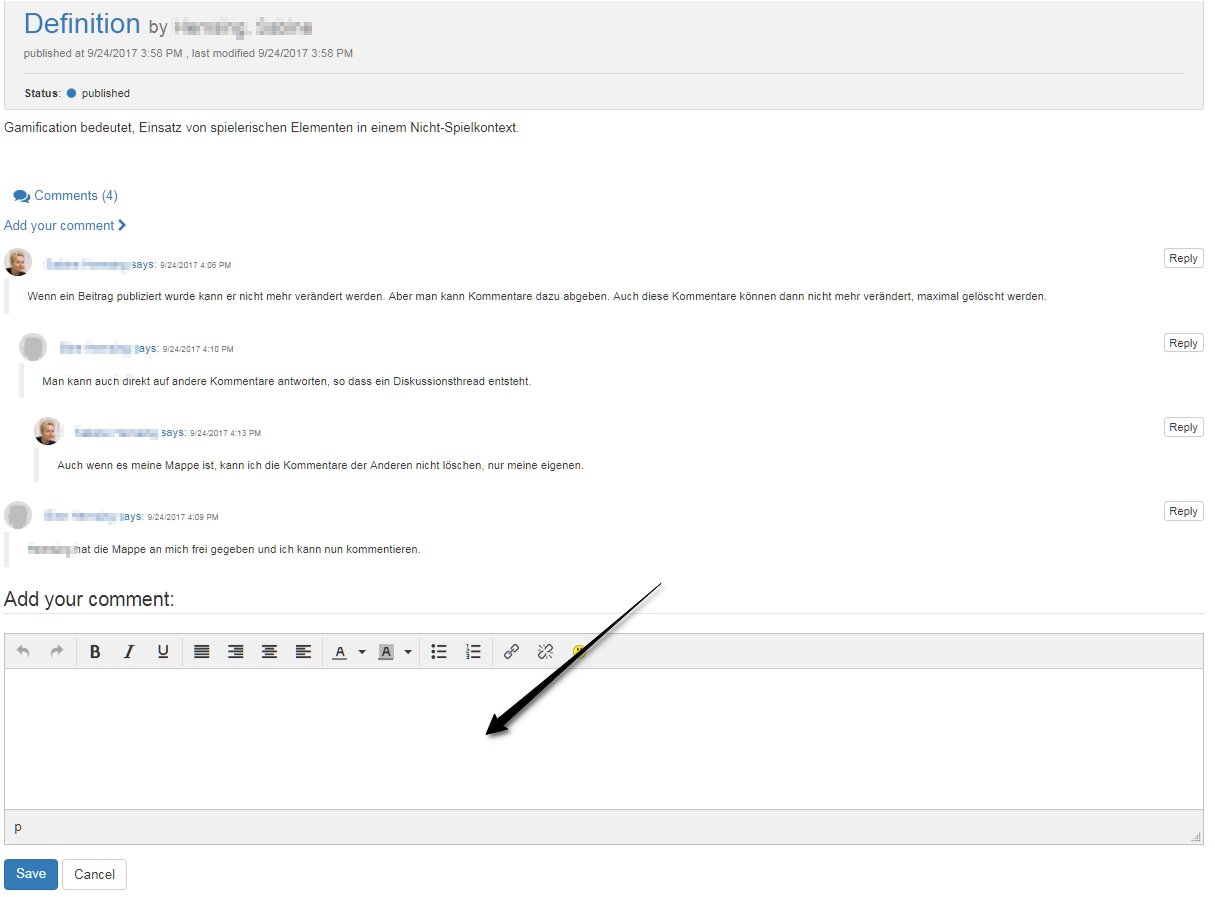Three steps to your portfolio binder
Every OpenOlat user can create his own portfolio folders independent of a course or author rights.
A binder consist of sections, entries and contents. Here it is shown step by step how a binder is created.
Step 1: Create binder
- Open landing page of the portfolio 2.0 and choose "My binders".|
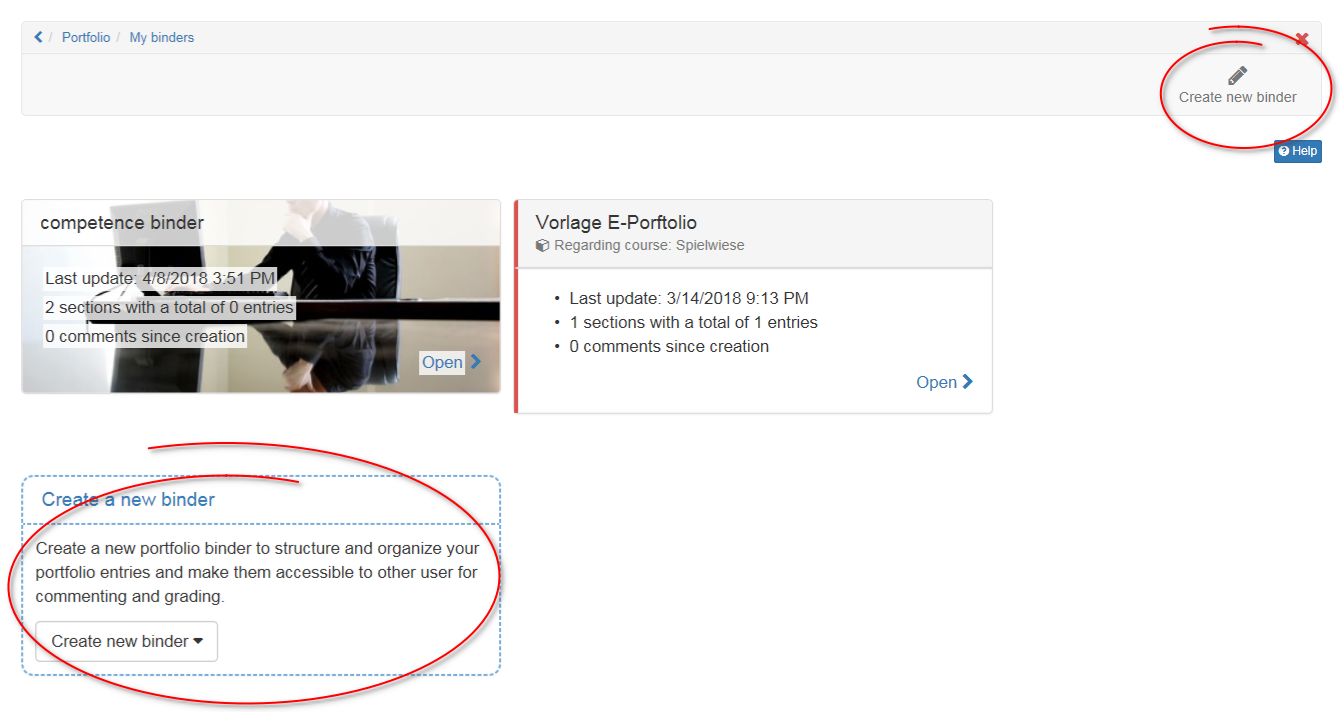
-
Click on the icon "Create new binder". If using the option below you can choose between an empty binder and a portfolio binder template or you can use a portfolio task from a course.
-
If choosing an empty binder you can add a title and a summary and also upload a teaser image. The text of the summary appears on the overview page of the folder and can also be changed later via "Edit metadata". If choosing a binder from template or from course portfolio task you are not able to do so.
Step 2 Create section
- As soon as a binder is created, sections can be created.
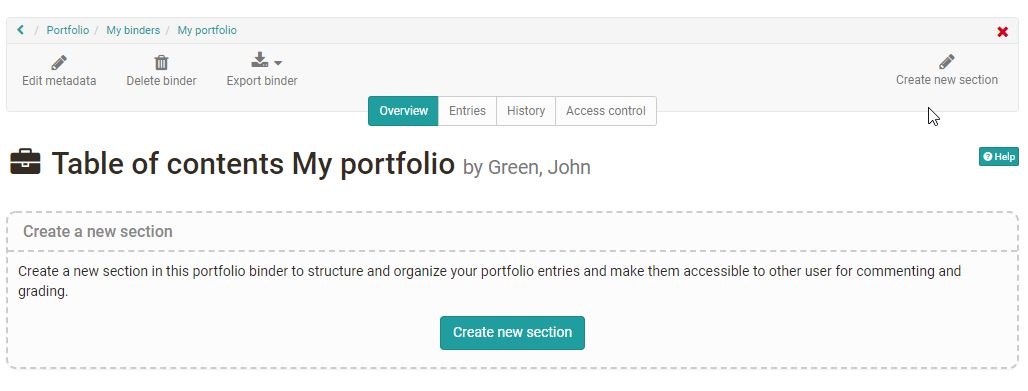
-
On the top right or with the button in the middle "Create new section".
-
Insert a title and create section.
- Additionally a summary can be added.
Tip
Sections can only be edited in the tab "Overview". Sections cannot be divided in subsections. To every section entries can be added.
Step 3: Create entry
- As soon as a section is created, entries can be created.
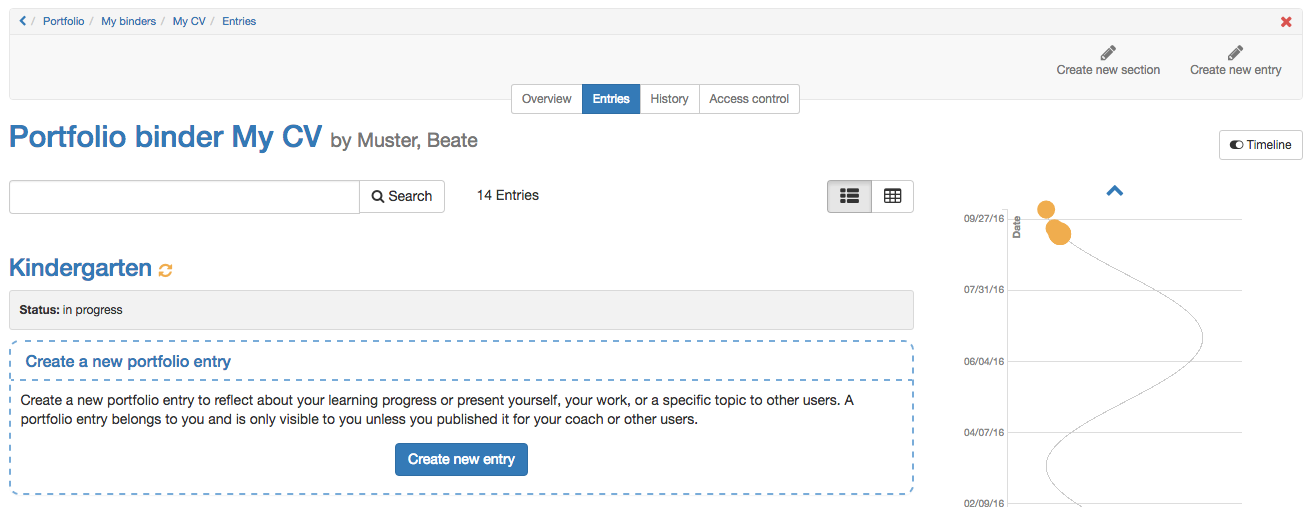
- On the top right or with the button in the middle "Create new entry".
- Insert a title and save with "Create entry".
-
Additionally a summary, a teaser image and categories can be added.
-
Afterward different contents can be added.
Info
As long as the entry will be edited it is in the status "Draft". If it is finished it should be published. Afterward the entry cannot be edited nor reopened anymore. But there will be the possibility to add comments.